Unlocking Edge The Policy Key to Third-Party Extension Trust
解除Edge拓展安装限制。
Breaking the Chains: Whitelisting the Essential Tool for High-Speed Cloud Downloads in Microsoft Edge#
Introduction#
For many users, downloading files from major cloud services—particularly when dealing with platforms like Baidu Netdisk (百度网盘)—is often hampered by restrictive speed limits. To achieve the high-speed file transfers needed, tools that extract direct download links for use with dedicated download managers (like IDM or Aria2) are indispensable.
One such powerful UserScript tool is the Pan Linker Download Assistant (网盘直链下载助手), version 6.2.7. However, installing or enabling this tool on Microsoft Edge is often blocked by default security settings, resulting in the alert: “This extension is not from any known source, and may have been added without your knowledge.”
This guide documents the practical, administrative steps required to bypass this security block using the Windows Local Group Policy Editor, allowing this crucial utility to function without hindrance.
Prerequisites#
To follow this guide, you must have the required Microsoft Edge policy templates installed on your system to access the correct settings in GPEDIT.
- Reference for ADMX/ADML Templates: Microsoft Edge Enterprise Download Page ↗
- Target Extension ID:
kigpaofgibailejenmmebodcpdgbmdgf
Step 1: Identify the Extension ID#
The unique identifier for the blocked extension is required for whitelisting. As seen on the edge://extensions/ page:
- Extension Name: Pan Linker Download Assistant 6.2.7
- Blocked ID:
kigpaofgibailejenmmebodcpdgbmdgf

Step 2: Navigate to Edge Policy Settings in GPEDIT#
Open the Local Group Policy Editor (gpedit.msc). The relevant configuration path is (You need to install ADMX/ADML Templates first):
Computer Configuration ↳ Administrative Templates ↳ Classic Administrative Templates(ADM) ↳ Microsoft Edge ↳ Extensions
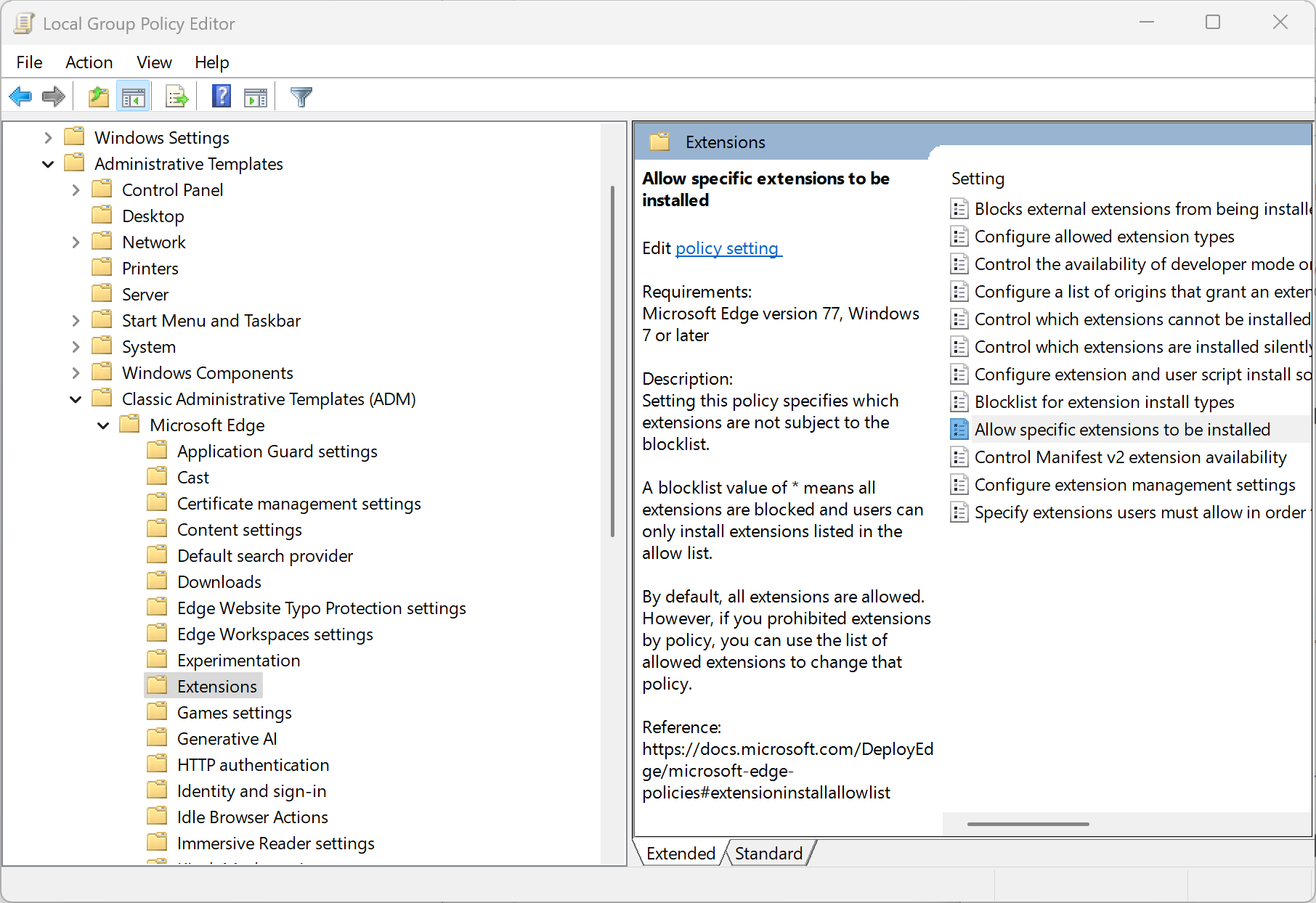
Step 3: Configure the Allow List Policy#
We will utilize the “Allow specific extensions to be installed” policy. This acts as a security override, exempting the specified Extension ID from any active blocklist policies that restrict external installation.
Configuration Steps:#
- Double-click “Allow specific extensions to be installed.”
- Set the policy status to “Enabled.”
- Click the “Show Contents” button under “Options.”
- In the “Extension IDs to exempt from the block list” dialog, enter the ID of the download assistant:
- Value:
kigpaofgibailejenmmebodcpdgbmdgf
- Value:
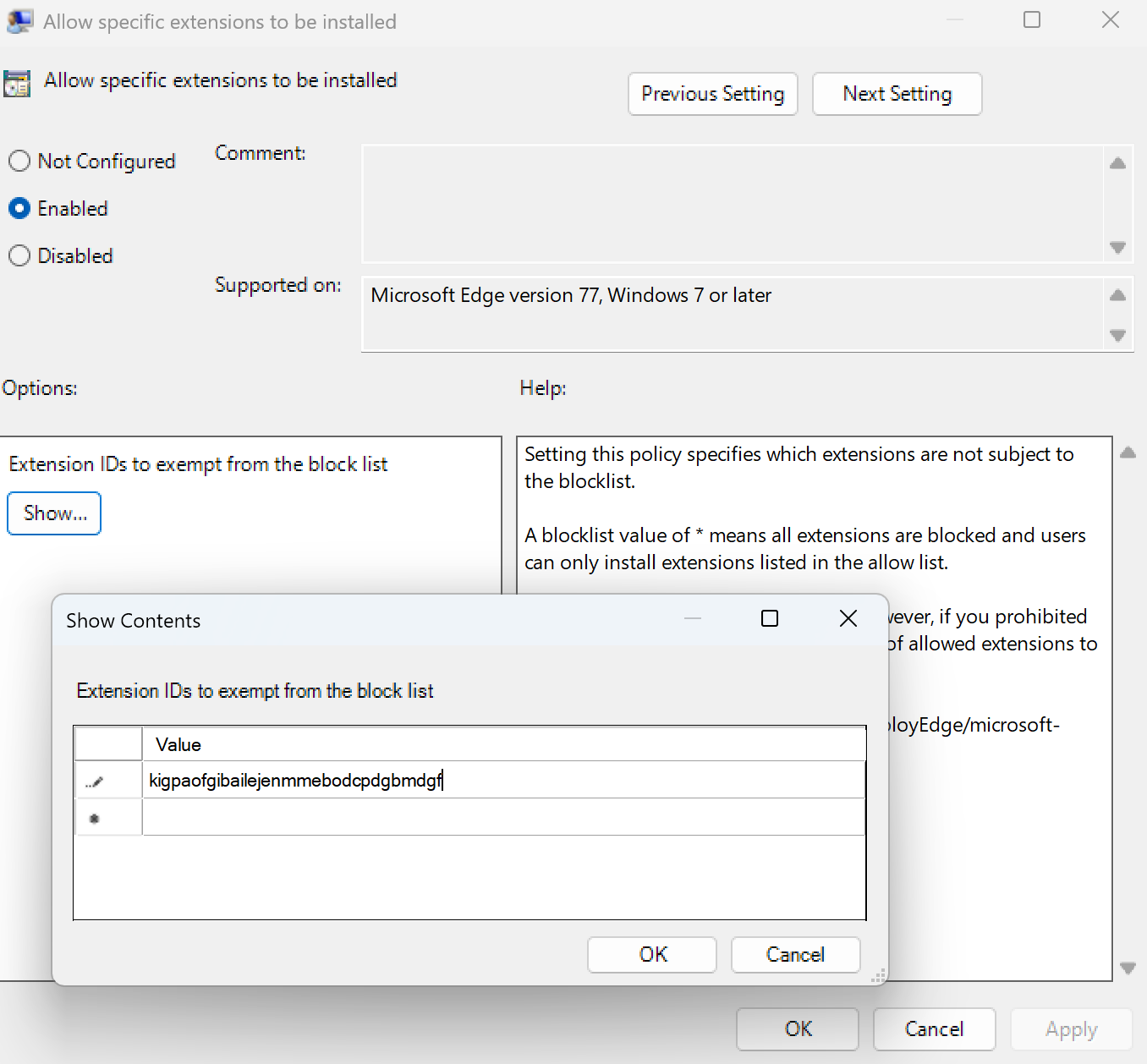
- Confirm the changes by clicking OK on both policy windows.
Step 4: Apply and Verify Policy Changes#
For immediate application of the new policy, use the command line:
- Open Command Prompt as an Administrator.
- Run:
bashgpupdate /force - Close and reopen Microsoft Edge.
Conclusion#
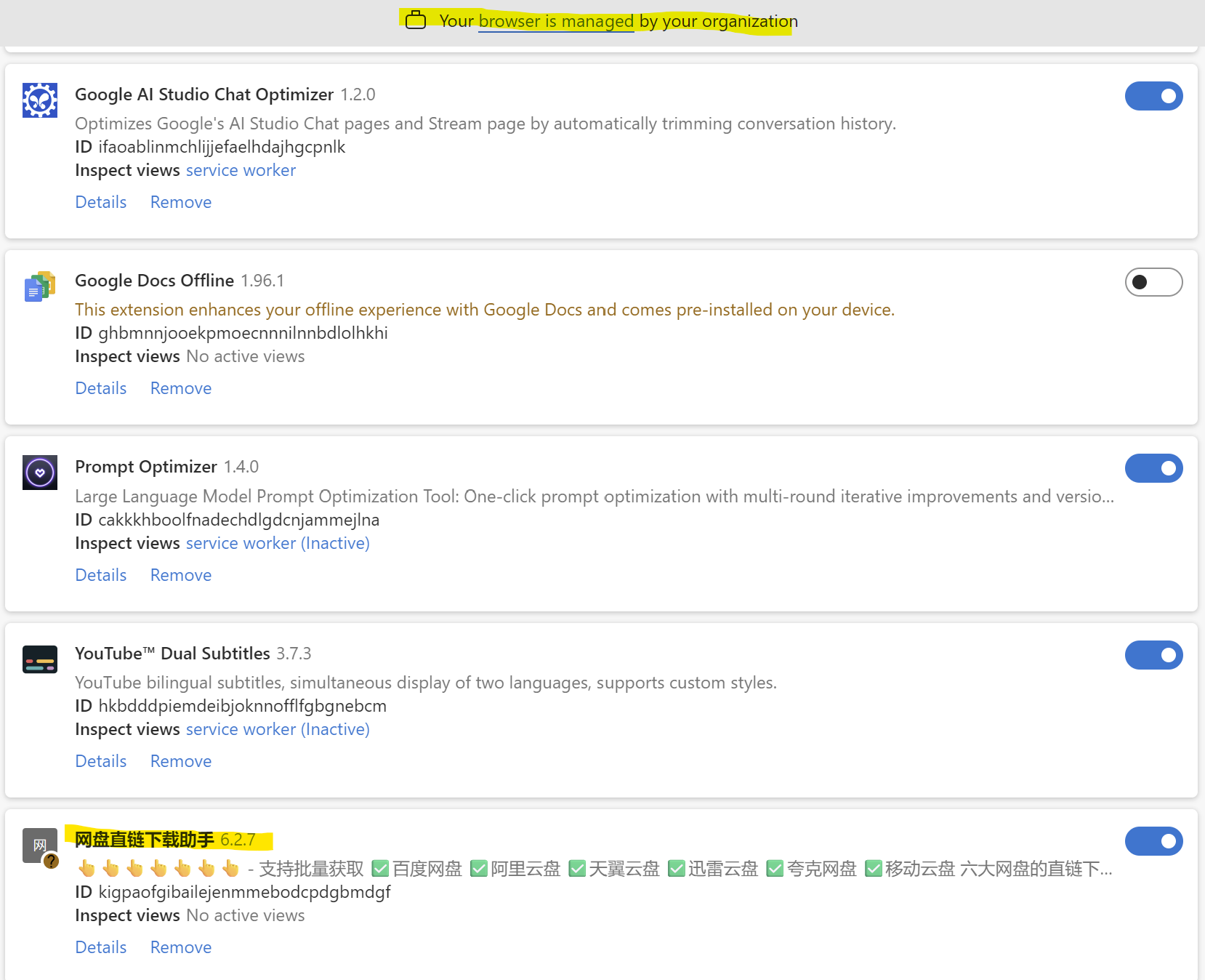
Upon restart, navigate to edge://extensions/. The red security warning is now dismissed, and the Pan Linker Download Assistant (v6.2.7)—a tool essential for high-speed transfers from platforms like Baidu Netdisk—is fully enabled and functional.
This practice demonstrates the effective use of the ExtensionInstallAllowlist policy to manage and secure third-party, non-store extensions, ensuring that essential utilities can operate even in strictly managed browser environments.
References#
- Microsoft Edge Policy Documentation: Microsoft Edge – Policies | ExtensionInstallAllowlist ↗
- Microsoft Edge Policy Templates Download: Microsoft Edge for Business and Education ↗
- Pan Linker Download Assistant Developer: YouXiaoHou Website ↗